The PassSafe Notion Password Manager template is your all-in-one solution for managing passwords securely and efficiently using Notion. Built for individuals and professionals who value security, clarity, and speed, this Notion template offers a clean and structured interface to store sensitive login data across platforms.


With PassSafe Notion Password Manager template, you eliminate the hassle of remembering passwords and streamline your digital life using a minimal layout designed for functionality. It includes pre-filled entries for the 20 most common platforms and allows full customization for specific needs. Whether you’re storing work credentials, banking logins, or social media accounts, PassSafe brings order and ease to your password management routine.




The PassSafe Notion Password Manager template keeps your sensitive information organized using Notion’s powerful features—tags, filters, categories, and backup options. Its pre-built structure, combined with the flexibility of Notion, makes it the ideal lightweight password vault.
Features of the PassSafe Notion Password Manager Template
Secure Password Storage
• Save login credentials including username, password, recovery notes, and two-factor details
• Utilizes Notion’s database security and encryption for safer access
• Keep everything in one place without third-party software
Pre-Added 20 Most Popular Platforms
• Includes Gmail, Facebook, Instagram, Amazon, PayPal, LinkedIn, and more
• Custom platform icons for better recognition
• No setup needed—simply fill in your data
Easy-to-Use Layout
• Clean dashboard view to organize your credentials efficiently
• Columns: Platform Name, Username, Password, Notes, Last Updated
• Toggle views by category, platform, or custom filters
Customizable Categories & Tags
• Categorize passwords: Work, Personal, Finance, Social Media, etc.
• Use tags and filters for faster lookup
• Add custom tags as your system grows
Additional Notes Section
• Input extra details like PINs, security answers, or device access codes
• Record 2FA instructions or linked recovery emails
Backup & Restore Options
• Easily duplicate and export the entire database as a backup
• Restore previous versions manually if needed
• Ideal for offline storage or transferring between Notion accounts
• Home dashboard with category highlights
• Overview of most recent changes
• Jump links to categorized lists or archived credentials
FAQs
Q: Is the PassSafe Notion Password Manager template secure?
A: Yes. While Notion isn’t an end-to-end encrypted service, it offers encrypted storage. You can further enhance security with password-protected devices and two-step verification.
Q: Can I customize the categories in the template?
A: Absolutely. The template supports custom tags and filters for full flexibility.
Q: What if I lose access to my Notion account?
A: Regular backups are recommended. You can export your password list as a Notion backup or PDF for offline storage.
Q: Is PassSafe free to use?
A: The template itself is a one-time purchase or free depending on the provider. No recurring software fees are required.
Q: Can I share this template with my team or family?
A: Yes. You can duplicate the template and grant shared access for family or team members to manage shared credentials.
Resources
• How Notion Handles Data Encryption
• Why You Should Use a Password Manager
• Learn More About Notion Backups
• Compare Notion with Dedicated Password Managers
• How to Customize Notion Templates
Related Tags:
Notion password manager, secure Notion template, PassSafe, Notion login tracker, password vault template, Notion security dashboard, organize passwords Notion, encrypted password database, Notion tools, Notion automation, minimal password manager, Notion for productivity, password tracking Notion, manage login info, Notion backup template

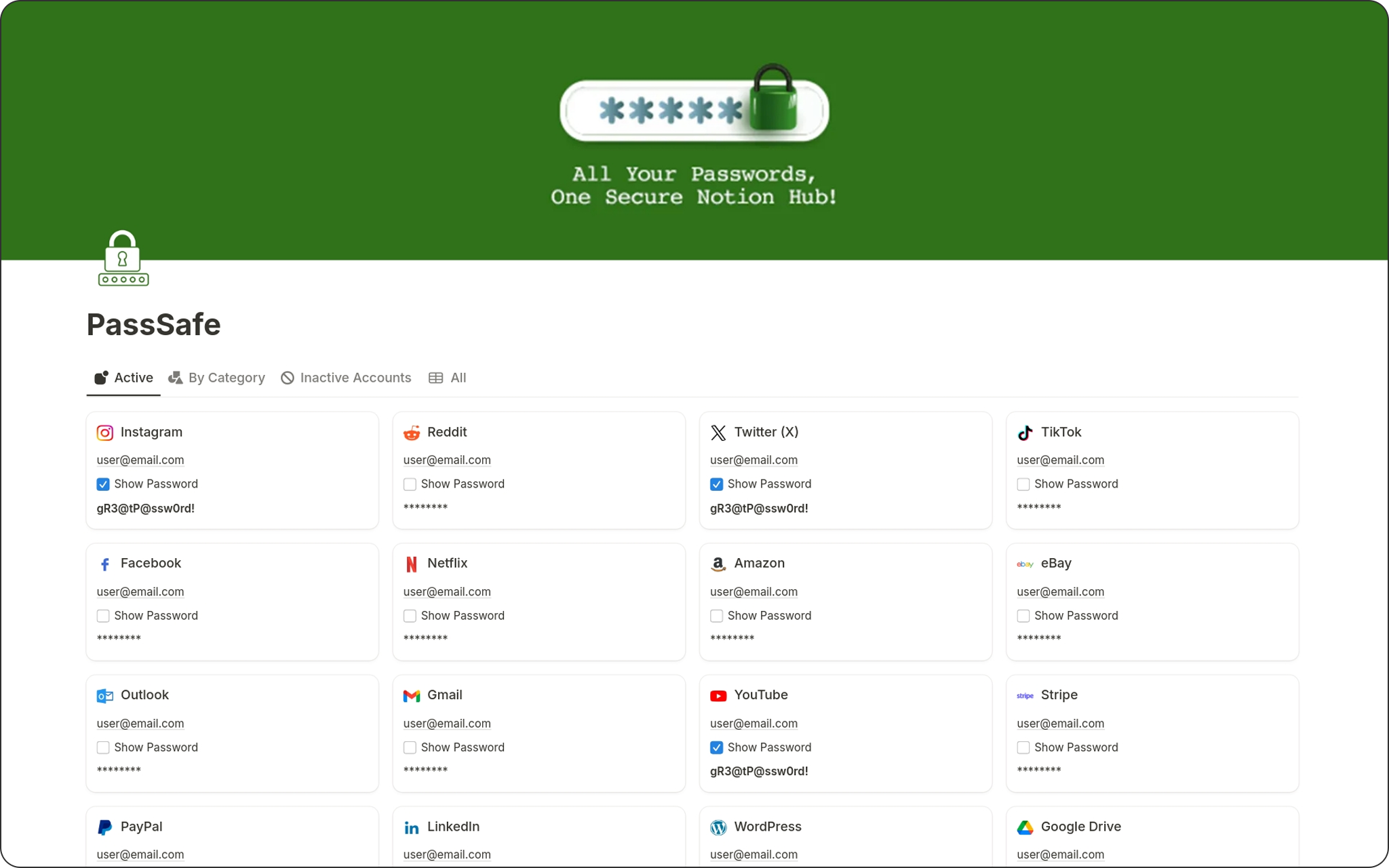
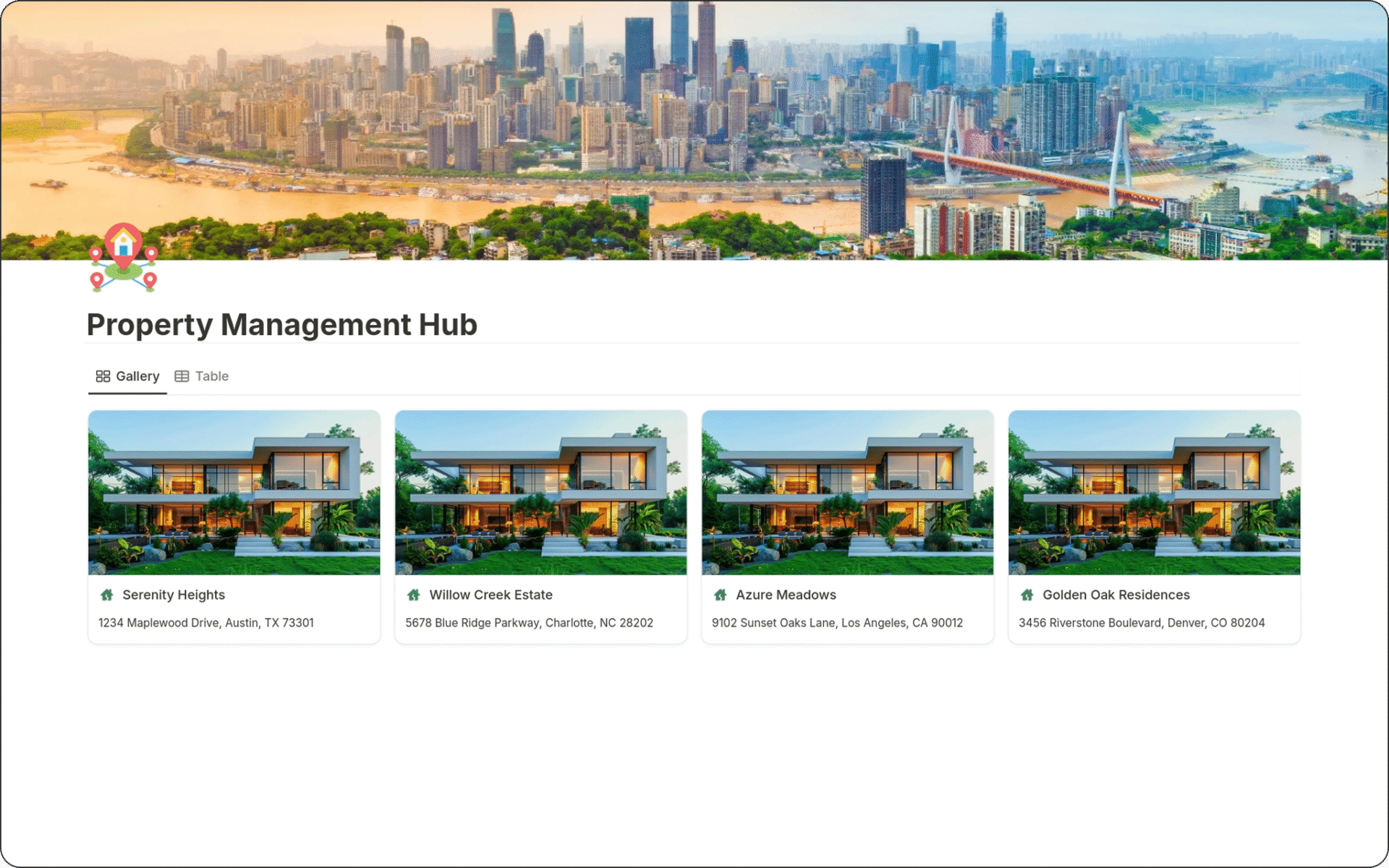

Reviews
There are no reviews yet.